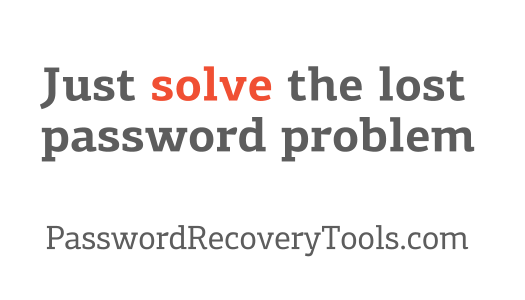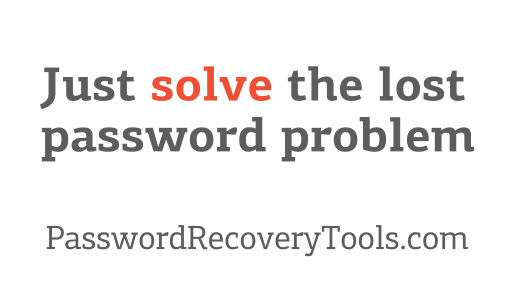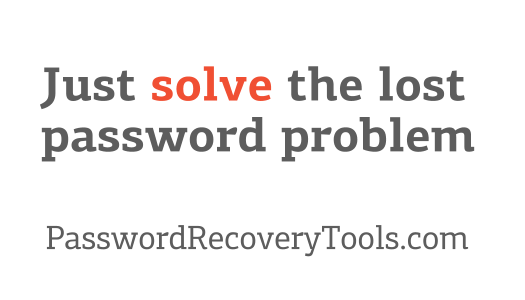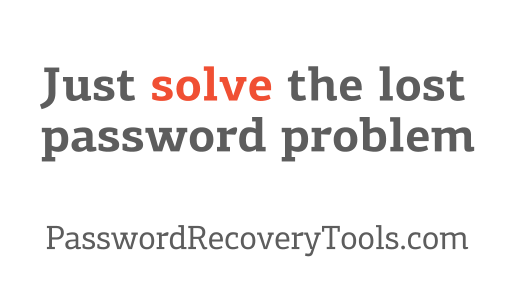How to Decrypt an Excel File Online When the Password is Lost
Looking for an easy and tried-and-tested way to remove a forgotten Excel password? It's right here. You are about to learn how to decrypt an Excel file online without additional software or special technical skills.
In a word, it's about the online service AccessBack.com:
Read below to find out more about how to use it and its limitations.
Limitations In Decrypting Excel Files
On the darker side…
Decrypting Excel files is a sure-fire method of unlocking them. Its success does not depend on how long or string the password is. However it has several significant limitations:
1. File format and encryption key length.
Decryption of Excel files is possible only for Excel 97-2003 spreadsheet files (xls extension). Such files use a short 40-bit encryption key, which makes the decryption process
possible. However, in the case of later file formats, for example Excel 2007-2021 and higher (xlsx extension), it will be impossible to decrypt them due to a longer 128/256 bit encryption key.
In this case, the only option on the table would be a brute force attack, that is
recovering the password
by iterating through all possible combinations of characters.
2. Decryption cannot bring the password back.
When you decrypt Excel files, it is not the password itself that is searched for, but the encryption key. Therefore, once you have decrypted a file, the password will remain unknown.
What the decryption process does is it finding the encryption key, which makes the data accessible again without the need for a password.
And now let's move on to the bright side. Let me tell you about decrypting Excel files online with no muss, no fuss 💣
Deleting an Excel Password
If you no longer need a password to protect Excel files, or you have forgotten (or lost) it, then you can delete it.
There are two ways to do this:
1. Use a password:
you will need to open the file, enter the password and save this Excel file without password protection. If you have lost the password, then searching for it will take time.
See all how-tos and case studies here.
2. Decrypt the file without a password:
you will need to find the encryption key that protects the Excel file data and simply decrypt it. In this case you will not have to search for or use a password.
So the best solution would be to delete the password through decrypting the file.
It is way faster. It is more reliable. It is always successful!
Decrypting Excel Files Online
One of the effective ways to delete a password is to use the online service AccessBack.com, where everything is done in the browser without installing additional applications or plugins.
The online service is based on Passcovery own developments (the so-called rainbow tables) and effectively helps you restore access to password-protected Excel files in just a few simple steps.
No matter how complex or long a password is, AccessBack.com will delete it in a fast and secure way.
The process of decrypting Excel files online is simple, convenient and does not require specific skills.
To decrypt password-protected Excel files at AccessBack.com follow the instructions below:
1 Step: Go to AccessBack.com.
AccessBack.com2 Step: Upload an encrypted Excel file by clicking on the "Select File" button. Use Windows Explorer to locate and select the file (the "Open" button).

3 Step: In the file selection field below enter your email address. The service will the decryption report to your email.

Make sure you enter the email address correctly. Otherwise, the link to your decrypted file will no reach you.
4 Step: Click on the "Upload" button to start the decryption process.

5 Step: Wait for the report. You will receive it at the email address that you entered in step 3. In the report file you will find a link to a screenshot of your unlocked Excel file.

6 Step: Review the decrypted data. See if the file contains the information that's important for you.
7 Step: If you need an unlocked copy of your Excel file, pay for the service to get a link to the complete document fully unlocked.

If you decide that you are not interested in the contents of the file and you do not need the decrypted document, then you do not need to pay. The file and the screenshot will be automatically deleted a week after uploading.
Following these simple steps, you can decrypt Excel files online and regain access to your data easily at AccessBack.com.
By the way, AccessBack.com can also handle Microsoft Word 97-2003 (doc files) and old Adobe PDF files with a short 40-bit encryption key.
Three questions about removing password encryption
When you no longer need the password in the document, you had better delete it so that it doesn't get lost. Here's how to do it in Microsoft Excel:
Open the password-protected file in Excel and enter the password. Then go to the menu File → Info → Protect Workbook → Encrypt with Password. In the window that appears, erase the password that is hidden behind asterisks, click OK to confirm the delete password action. Save the file (Ctrl+S). You have deleted the password and encryption.

AccessBack.com is an online service where you can safely decrypt Excel and Word 97-2003 files (xls/doc files) when the password is lost.
And if you don't want to (or can't) upload your encrypted files to the website, then Accent OFFICE Password Recovery is your choice. All you need to do is install and run the program, open your password-protected Excel file with it and select the encryption key search option ("Key search"). AccentOPR will find the original key and decrypt the Excel file without sing the password:

When you have lost the password for an Excel 2007-2021 file, you won't be able to simply decrypt the file without a password because the encryption key is too long. Solution: to recover the password by iterating through possible or likely combinations with the help of a professional Windows tool - Accent OFFICE Password Recovery by Passcovery.
And here's why AccentOPR fits the task best:
- supporting Microsoft Excel/Word/PowerPoint/Access (and LibreOffice/OpenOffice)
- speed-tweaked for maximum performance
- explosive GPU acceleration on AMD and NVIDIA graphics cards
- multiple password attacks to recover lost passwords
- advanced range manipulation options (positional mask, dictionary mutation, attack scenarios)
- instant recovery or removal of passwords to save changes (Excel page passwords, password to modify, VBA password, etc.)
A brief how-to guide is available immediately after installing the program.